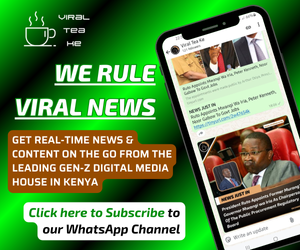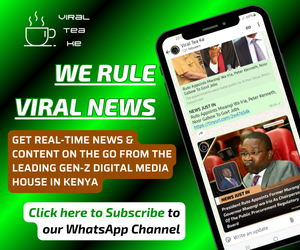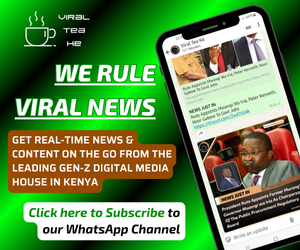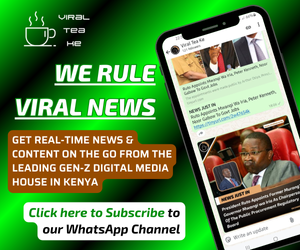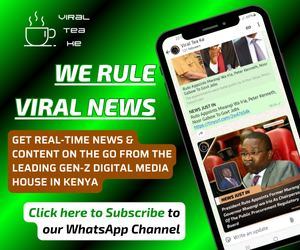How To Text Someone On WhatsApp Without Asking For Their Number
In the digital age where things move faster than the speed of sound, new technological methods have led to easier ways to expand our networks.

Picture this, you are at an event or walking along the street and you meet someone new, or someone you know. For men, you're coming face to face with that woman whose ravishing good looks you cannot get enough of.
In the event the conversation goes well between you two, either one of you feels the need to share your contacts so that you can keep getting in touch with this person. Currently, the most common form of communication other than phone calls is WhatsApp.
However, the back-and-forth of sharing numbers and usernames has grown into a tedious process and in the digital age where things move faster than the speed of sound, new technological methods have led to easier ways to expand our networks.
When this writer shared his digital business card with a beautiful woman, a wine sommelier whom he met at a wine event in Nairobi recently, she revealed one of the hidden ways WhatsApp had implemented in a quest to make sure we stay connected, which most people don't know about. This is the WhatsApp Quick Response (QR) Code.

Image of a QR Code scanner. /FILE
How Does WhatsApp QR Code Work?
The QR code operates like a digital business card that others can scan to quickly add you on WhatsApp. Each WhatsApp user has a unique QR code that holds their contact information.
When someone scans your code using their WhatsApp camera, they'll see your name and profile picture, and with a single tap, they can add you to their contacts, a swift and convenient way to expand your network without having to fill up your contact list with numbers that you don't need.
“QR codes are a digital front door that makes opening a chat with a business as easy as possible. Previously when people came across an interesting business, they had to add its WhatsApp number to their contacts, one number at a time. Now, people simply can scan the QR code a business displays on its storefront, product packaging or receipt to initiate a chat," states the Meta-owned platform in its blog post.
The same technique works for WhatsApp Business users, though there is a business tip: You can create a pre-populated message that customers can quickly edit and send once they open your short link. You can update this message anytime under the Short Link section.
Viral Tea takes you through how to view your WhatsApp QR code and how to scan a WhatsApp QR code. It is worth it to note that you should have a smartphone with QR recognition capabilities for this exercise:
How To View your WhatsApp QR code
Android
- Open WhatsApp then go to 'more options', which are the three vertical dots on the top right-hand side of your screen.
- Under more options, go to Settings. (for Business, tap Business Tools then Short link)
- Tap the QR icon displayed next to your name (Business- View QR Code)
iPhone
- Open WhatsApp, then go to Settings. (for Business, tap Settings then Business Tools then Short Link)
- Tap the QR icon displayed next to your name (Business- View QR Code)
On iPhone 6s and newer, you can also tap and hold the WhatsApp icon on your home screen. Then, tap My QR Code on the quick action menu.
Scan WhatsApp QR Code (Android)
Scan in person
- Tap your profile photo to access settings.
- Tap the QR Code displayed next to your name.
- Tap Scan code.
- Hold your device over the QR code to scan.
- Tap Add to contacts.
Scan with your camera on WhatsApp
- Tap Camera.
- Hold your device over the QR code to scan.
- Tap Add to contacts.
Scan from Gallery
- Tap your profile photo to access settings.
- Tap the QR code displayed next to your name.
- Tap Scan code.
- Tap the Gallery icon at the bottom of the screen.
- Select the WhatsApp QR code from your Gallery or tap your profile photo to access settings then Photos to select from your photos.
- Tap OK.
- Tap Add to contacts.
Scan from the New Contact screen
- Tap New Chat.
- Tap the QR code next to New contact.
- Tap Scan code.
- Tap Add to contacts.
Scan from Photos with WhatsApp camera
- Tap Camera.
- Select the image with the QR code to scan.
- Tap Add.
Scan within a chat
- Go to an individual or group chat.
- Tap camera.
- Select the image with the QR code to scan.
- Tap Add to contacts.
Scan WhatsApp QR Code (iOS)
Scan in person
- Tap Settings.
- Tap the QR Code displayed next to your name.
- Tap Scan.
- Hold your device over the QR code to scan.
- Tap Add to Contacts.
Scan with your camera on WhatsApp
- Tap the Camera icon
- Hold your device over the QR code to scan.
- Tap Add to Contacts.
On iPhone 6s and newer, you can tap and hold the WhatsApp icon on your home screen to view the quick action menu. Then, tap Camera to open the WhatsApp camera.
Scan from Photos
- Tap Settings.
- Tap the QR Code displayed next to your name.
- Tap Scan, then tap the Photos icon at the bottom of the screen.
- Select the WhatsApp QR code from your photos.
- Tap Add to Contacts.
Scan from the New Contact screen
- Tap the Create Contact icon
- Tap New Contact then Add via QR code.
- Hold your device over the QR code to scan or tap the photos icon and select the WhatsApp QR code from your Photos.
- Tap Add to Contacts.
Scan from WhatsApp camera
- Tap the camera icon then the photo icon.
- Select the WhatsApp QR code from your photos.
- Tap Add to Contacts.
Scan within a chat
- Go to an individual or group chat.
- Tap the camera icon then the photo icon.
- Select the WhatsApp QR code from your photos.
- Tap Add to Contacts.
Point To Note
You should only share your WhatsApp QR code with individuals you trust, otherwise, you could risk being sent unsolicited messages from users who bear malicious intentions.
"Your friends and family can add you as a contact on WhatsApp by scanning your WhatsApp QR code. Your QR code won’t expire unless you reset it or delete your WhatsApp account.

A person using their phone. /BBC
"Only share your WhatsApp QR code with trusted individuals. It's possible for someone to forward your WhatsApp QR code to other people, who could then add you as a contact by scanning your code," adds WhatsApp.
QR codes are also available on other Meta-owned platforms such as Facebook Messenger and Instagram.
Our Tip
For Kenyans still fond of handing out physical business cards, they can put their WhatsApp QR code on the area where their contacts are located, though this will require taking a screenshot of the QR code and editing it through photo editing platforms to make it more visible before printing out the cards.
Businesses particularly those that handle a lot of customers can put their WhatsApp QR code on packaging, product tags and promotional material to get more users to connect.

 admin
admin